In previous posts, we explored how you can use ChatGPT to come up with ideas, to enhance your writing process, and for self-reflection.
Today, we’ll focus on using ChatGPT to create your own personalized tutorials.
Everyone uses Google Sheets at work. Let’s say someone shared a document with you, and it had these fancy graphics in some of the cells. They’re called sparklines.
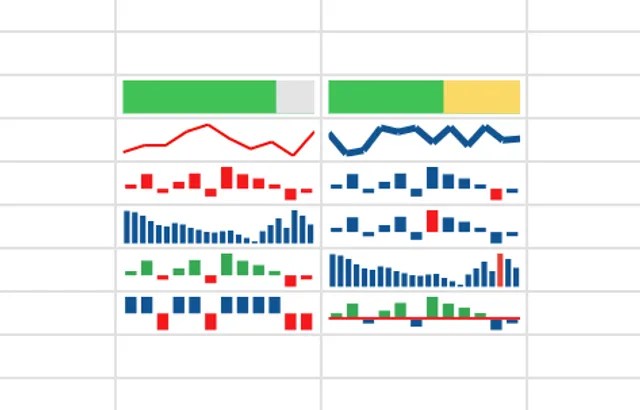
You can search for a tutorial on how to add these to your next Google Sheet, or you could just ask ChatGPT to show you how to do it.
Open up a new Google Sheet and create a column of random numbers. You can use ChatGPT to generate mock data for you (
"Generate a column of about 20 mock numerical data points. Structure the output as a table so I can copy and paste everything into Google Sheets. No pipes please, just numbers.").Then ask ChatGPT how to create a sparkline for this data (
"How do I add sparklines to a Google Sheet? Please walk me through what to do step-by-step.").This bit is dangerous because maybe ChatGPT got it right. Maybe it didn’t. Chances are it didn’t because you can no longer use sparkline charts in Google Sheets. A better way to approach this is to use Google to find the official documentation or a blog post on how to do something and copy it into your prompt. To save you a Google search, here is some documentation on sparklines, and here is how to feed that documentation into your next prompt in the thread (“
Here is the official documentation on how to do this. Please check your instructions for accuracy. ### [copy and paste everything from the link above]”).Now you can rely on the response because you know ChatGPT is drawing from an accurate source. Now follow the instructions and create the sparkline.
In this case, the task wasn’t that complicated. The documentation wouldn’t have taken that long to read. However, you could drop an entire product manual into your prompt and asked for instructions on a specific task for any kind of tool. This is handy when you have to use obscure software at work. By including documentation or a how-to blog post in your prompt (or even a transcript from a how-to YouTube video), ChatGPT doesn’t need to know how your tool works and it can still build you a custom tutorial for your specific task.Another huge advantage of using ChatGPT over Google’s official documentation is that you can ask it follow up questions when you get stuck. Even better, you can customize the responses to fit your level of technical expertise (“
Can you show me how to make the sparkline blue and a little bit thicker? I also want to add some kind of visual reference for the highest and lowest values on the line. If this is not possible, please say so and help me understand what is possible instead.“). Giving ChatGPT explicit instructions to tell you when it can’t do something helps reduce its tendency to make stuff up.I like to end these type of interactive tutorial sessions with ChatGPT by asking more open ended questions to understand a tool better for next time. Depending on the responses I get (and how busy I am), I will ask it follow up questions so that it elaborates on different ways to use a feature or aspect of the tool (“
Great. This worked. I now have a blue sparkline. Thank you. I'd like to learn more about sparklines, can you help me understand what else I can do. I don't have plenty of experience with Google sheets and I'm not very technical so please keep simple.”)
I picked Google Sheets for this exercise because everybody its an example everyone can relate to. The point of the exercise was to show you that you can use ChatGPT in this way. I encourage you to use ChatGPT to build your own custom tutorial for whatever tools and plugins you need to use for your work.
I’m putting together a ChatGPT paid Challenge with 30 bite-sized exercises like to help you and your team master ChatGPT over the course of one month. Each daily exercise should last about 15-20 minutes and the goal is to gradually expose you to different ways you can use ChatGPT to improve your productivity. If you’re interested, and you haven’t already subscribed, please do and I’ll let you know when all the exercises are ready.
In the meantime, here are some of the other exercises in this series so far: